1. INTRODUCTION
Nearly two years ago, I built the first prototype for a smartphone microscope conversion stand. Since the instructions were posted online, nearly two million people have watched the assembly video and teachers, students, and professionals have written to me from four continents to say how they have used the design, sometimes altering it to suit their specific needs, and passed it on to others.

Figure 1: Smartphone Microscope. Luke Saunders
I am a major proponent of making home science more accessible. This DIY microscope stand will convert any smartphone or tablet with a digital camera into a digital microscope with magnification up to 325×. Its low cost and durable design make it ideal for teaching applications both inside and outside the classroom. And its features—especially when compared to more expensive optical light microscopes—make it a viable substitute for underfunded classrooms as well as professionals outside the field of education.
2. BACKGROUND
In the fall of 2013, I noticed a project on an online forum I frequented. People were taking macro photos using their smartphones and the collimating lens from a laser pointer. It was a simple enough project. All you had to do was tape a bobby pin onto the back of your smartphone with the widest part over the camera lens. You could stick the lens between the two prongs of the bobby pin and have a functioning macro camera. Sort of.
It was a very simple hack, but difficult to use. Because the focal length of the lens was so small, it was difficult to get a shot into focus and hold the phone still while taking a picture. Eventually, I placed the phone on a wooden block on my desk to stabilize it, but then I could not adjust the focus. I put a coin I was trying to photograph on a notebook and by changing the number of pages under it, was able to raise it by a few thousandths of an inch. This method provided the necessary fine adjustment required for focus, but it was tedious and inefficient. There was also the issue of lighting. The focal length of the lens was incredibly short, to the point that it had to be practically on top of whatever I was trying to photograph, cutting off most light to the specimen.
As I was trying to find possible solutions to each of these problems—a stage for the camera, an external light source, and an adjustable specimen stage—I realized that what I was really doing was designing a microscope. A few quick calculations showed that the magnification was greater than 100×, more than enough to view plant cells.
I sketched a few possible designs and set off for the hardware store. Twenty minutes of pacing the aisles ended with my carrying out a keychain flashlight, nuts, bolts, plywood, Plexiglas, and a couple of extra laser pointers. Later that night, I was looking at red onion epidermal cells and my own cheek cells with my iPhone.
Using calibration micrometer slides, I determined that one laser pointer lens can provide up to 175× (with the phone′s digital zoom). The addition of a second lens stacked on top of the first increases the magnification to approximately 325×.
Compared to other microscopes, this design is very inexpensive. It only costs about $10 to build and can be easily assembled with minimal usage of power tools. The stand does require a smartphone or tablet with a camera to function, but many students and teachers own and carry such devices regularly.
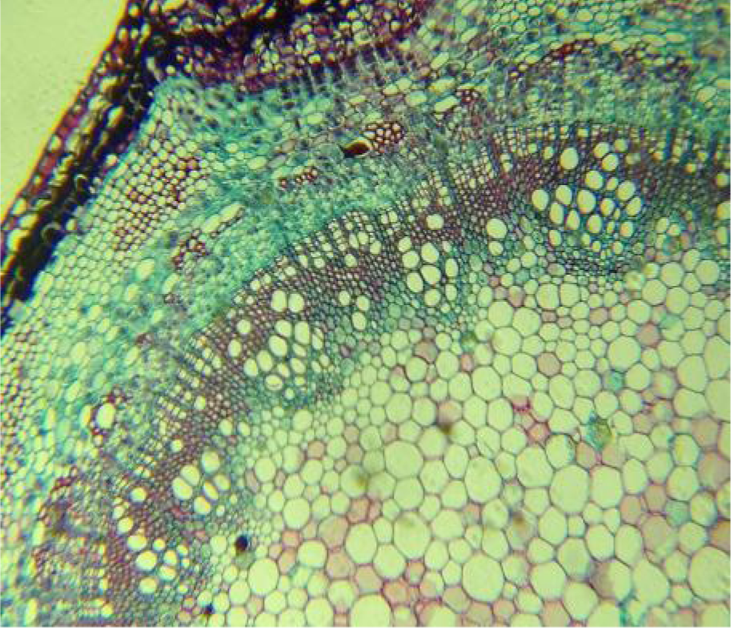
Figure 2: Elderberry 275×. Kenji Yoshino
Its use of smart devices actually makes it far more intuitive to use than other microscopes. The smartphone interface is one that most students are becoming increasingly familiar with. The autofocus feature on the camera also does much of the fine adjusting for the user. And manipulating specimens is more intuitive because moving a sample results in the image moving in the same direction.
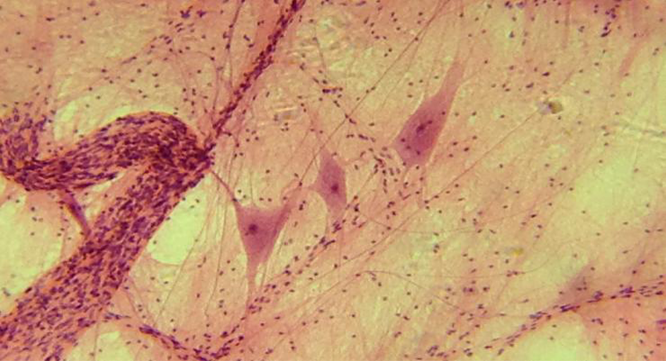
Figure 3: Human motor nerve 275×. Kenji Yoshino
Because this design allows viewing on a smartphone screen, students do not have to take turns looking into the eyepiece of a conventional microscope. Multiple students can view the specimen at once. When I demonstrate the microscope′s functions at science outreach events, I often hook my phone up to a projector so that an entire room can see what is being viewed. This microscope also allows users to take photographs or video, which can be accessed at any time. The photos can be printed, digitally altered, and have even been used as the basis for art projects.
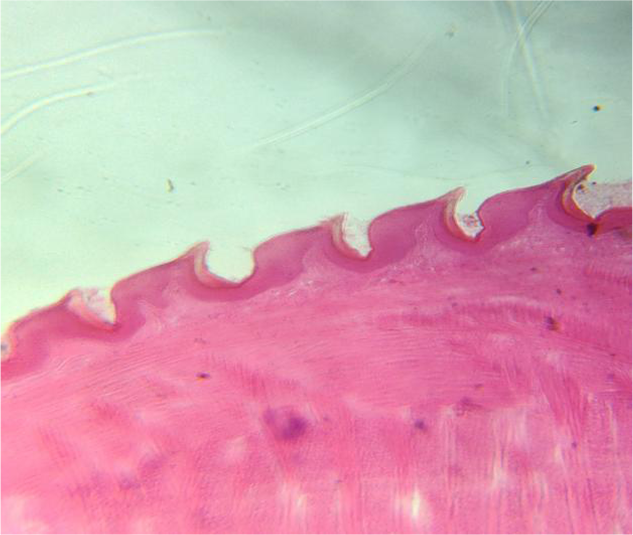
Figure 4: Cat tongue 60×. Kenji Yoshino
The stand′s size and durability also make it far better suited to field work than heavy and delicate light microscopes. And as nothing on the microscope stand costs more than a couple of dollars, it is easy to replace any parts if they are damaged. It also can be used to view objects that are not slides; it is only limited by what can fit on the specimen stage. Unlike light microscopes, this design can also facilitate the viewing of opaque items.
3. MATERIALS
Needed are the following (all dimensions are in inches):
- Three 4½ × 5/16 carriage bolts
- Nine 5/16 nuts
- Two 5/16 wingnuts
- Five 5/16 washers
- One piece ¾ × 7 × 7 plywood for the base
- One piece ⅛ × 7 × 7 Plexiglas for the camera stage
- One piece ⅛ × 3 × 7 Plexiglas for the specimen stage
- One piece ⅛ × 2 × 5 Plexiglas for the sample slide (two if using a second lens)
- One piece scrap Plexiglas (∼2 × 4) for the specimen slide (optional but useful)
- One laser pointer focus lens (use two for increased magnification)
- One LED click light (necessary only for viewing backlit specimens)
4. TOOLS
Needed are a drill, assorted bits, and a ruler.

Figure 5: Materials for stand. Luke Saunders
5. PREPARATION
It only takes about $10 worth of materials and 20 min of time to build this microscope stand. First, remove the focus lens from the laser pointer. Start by unscrewing the housing and removing the batteries. The focus lens is right behind the nose cone. Using the back end of a pencil, push the inner assembly out the front of the housing. Unscrewing the plastic cap on the front of this assembly should free the lens.
Make a mark on the front two corners of the plywood base ¾ in. from both the sides and the front edges. Make another mark, centered on the board, ¾ in. from the bottom. Stack the Plexiglas camera stage on top of the plywood. Be sure to line up the edges. Offset the specimen stage so that it extends ¾ in. off the front of the base. When they are lined up, drill through all the pieces. In order for the microscope to sit flat, you will need to counterbore the bolt holes underneath the base.
After inserting the bolts, flip the base over and add a washer and nut to secure each of the bolts to the base. Drill a hole the same diameter as the lens in the camera stage, in line with the front two bolts.
To make sure the LED light is centered below the lens, use the hole you just drilled to mark the position of the light. Use a spade bit to create a recess for the light, but be sure not to drill all the way through the base.
Embed the lens in the camera stage by gently pressing it into the hole. Now you′re ready to assemble.

Figure 6: Lens embedded in camera stage. Luke Saunders
Add the wingnuts, with the wings facing down, and washers to the front two bolts. Next add the specimen stage. Add a nut to each bolt and then place the camera stage on top. Before securing the stage in place, check to make sure it is level. Add and tighten the final three nuts, and place the LED light on the base, and the microscope stand is ready to use.
6. OPERATION
To operate the microscope, align your smartphone′s or tablet′s camera lens with the focus lens on the top of the stage. The easiest way to do this is to open the camera app and look at the screen as you lower your device. Place the object you would like to view on a Plexiglas sample slide and then place the slide on the adjustable specimen stage.
Bring the object into focus by slowly turning the wingnuts on either side, making sure you rotate both wingnuts in the same direction. Once the specimen is in focus, you can take a picture or video or use the digital zoom on your device to further increase the magnification.
The use of a Plexiglas sample slide is imperative for viewing anything thinner than a coin. The focal length of the lens is very short and the specimen stage can be raised close to it but not always close enough because of the nuts holding up the camera stage. Using a transparent slide fixes this issue and makes manipulating samples while viewing easier. With two lenses the focal length gets even smaller and two Plexiglas slides are required to focus.
7. ALTERATIONS
It is possible to stack two lenses in the camera stage. This has increased magnification to approximately 325×. I embedded one lens from the top and another from below. If attempting this set up, one should be careful not to let the lenses touch and to try to install them as level as possible. Failing to do so can cause aberrations in the image.

Figure 7: Compression spring between camera and specimen stage. Luke Saunders
Mounting compression springs between the camera and specimen stages around the bolts keeps the specimen stage stabilized and allows for far finer adjustments with the wingnuts. Without the spring, the specimen stage could tilt one way or another if the load on the stage is imbalanced or if the holes to accept the bolts are too large.
8. OBSERVATIONS AND RESULTS
Since the release of the design in October 2013, the microscope has found its way into the hands of students, educators, scientists, and other professionals.
A teacher working on a master′s in technological education in Brazil is conducting research on the microscope′s use in schools that do not have a science lab and whose students do not have access to conventional microscopes. Another teacher in Chile is investigating the applications of this microscope in “vulnerable” schools to see how it aids hands-on science education. In the UK, a team of “science buskers” use the microscope as part of its interactive demonstrations at public events at Imperial College in London. They favored this microscope design because it allowed members of the public to use their phones and take something away from the project to show to others. Additionally, teachers in France, Argentina, and India, whose students did not previously have access to microscopes, used this microscope in their classrooms.
Naturally, the smartphone microscope has been adopted by science museums for science education outreach. The Science Center of Iowa and Arizona Science Center have both used the device to engage and educate their patrons about microscopy.
The microscope′s DIY nature has also made it a favorite of community makerspaces such as Des Moines′ Area 515. HiveBio, a community supported DIY biology laboratory in Seattle, Washington, has used the microscope extensively in its community workshops to further its aim of creating an accessible and affordable lab space for members to carry out research and experiments. In its first DIY Digital Microscope Workshop in November 2013, HiveBio invited community members to assemble and then use the microscopes to view a variety of samples. The smartphone microscope is also used in the organization′s Introduction to Microscopy workshops and its workshops on model organisms.
Radical Mycology, a grassroots organization dedicated to educating individuals and communities and giving them the skills to cultivate mushrooms and other fungi, has recently adopted the microscope for field identification. Peter McCoy, the founder of Radical Mycology, uses his smartphone microscope to identify spores and other characteristics on the gills of fungi.
Outside of the field of education, other working professionals have found uses for the microscope. Less than a week after the instructions were published, an exterminator in the pest control business wrote in saying that he keeps the microscope stand in his truck for quick and easy identification of insects.
This smartphone-to-microscope conversion provides an alternative to expensive microscopes. Its design and features make it ideal for both formal and informal science education and it serves as a viable option for underfunded science classrooms that would not otherwise be able to perform experiments requiring a microscope.
9. SELECTED PUBLICATIONS
These include Radical Mycology by Peter McCoy, 2016 Edition, February 2016; forthcoming; MAKE magazine, March 2015; Wired UK, September 2014, The Grinnell Magazine, winter 2013; Midi Libre, July 2013; SocietyforScience.org; Instructables.com; Video.
-
Sarpong David, Ofosu George, Botchie David, Clear Fintan, Do-it-yourself (DiY) science: The proliferation, relevance and concerns, Technological Forecasting and Social Change, 158, 2020 Crossref
-
Sakharkar Devashree, Jain Anubhav, Parakh Arpita, Khandelwal Richa Rajesh, Smartphone-Based Identification of Different Tissue Cells, IEEE Sensors Letters, 7, 10, 2023 Crossref
Comments
Show All Comments